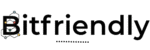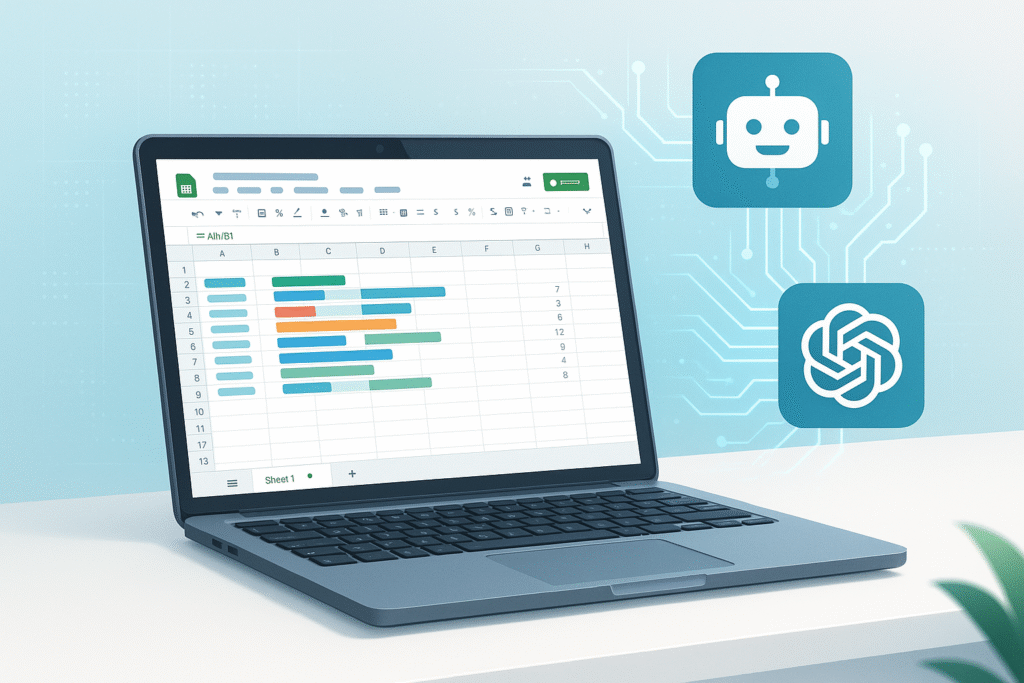Introduction
In today’s fast-moving digital world, working smarter—not harder—is the key to staying ahead. That’s why smart automations are becoming essential for individuals and businesses alike. Whether you’re a freelancer managing tasks, a small business owner streamlining operations, or a tech enthusiast exploring productivity hacks, combining Google Sheets AI automation with the power of GPT (like ChatGPT or GPT-4) can completely transform how you handle repetitive tasks.
Google Sheets is still one of the most accessible and versatile tools available. It’s not just for managing spreadsheets anymore—it’s now a launchpad for intelligent automation. When paired with GPT models, it becomes even more powerful. You can create workflows that generate content, analyze data, summarize feedback, clean up text, or even brainstorm ideas—without writing a single line of complex code.
In this post, we’re diving deep into GPT automation with Google Sheets, walking you through practical, beginner-friendly use cases, tools you need to get started, and step-by-step examples using Zapier, Google Apps Script, or similar no-code platforms. You’ll also learn how to connect ChatGPT to Google Sheets, automate repetitive tasks, and build your own smart systems that work while you focus on what really matters.
If you’ve already explored beginner workflows like “Zapier + ChatGPT” from our earlier guides, this article will take your automation game to the next level. And if you’re brand new, don’t worry—this guide is made to be simple, hands-on, and ready for action.
Let’s get started with building your first smart automation using Google Sheets and GPT!
2. Why Google Sheets Is Still a Powerful Automation Hub
Despite the rise of new AI tools and platforms, Google Sheets remains a cornerstone of automation in 2025—and for good reason. It’s accessible, cloud-based, easy to use, and deeply integrated with the Google ecosystem. Whether you’re managing data, tracking leads, planning content, or analyzing survey responses, Google Sheets offers a flexible foundation for both beginners and advanced users.
What truly makes it powerful is how well it works with external tools and APIs. When combined with AI automation, especially models like GPT, Google Sheets turns into a live engine that can generate ideas, clean data, translate content, and summarize insights—all within a familiar spreadsheet interface.
Plus, it integrates seamlessly with platforms like Zapier, Make, and Google Apps Script, making it incredibly easy to build workflows that run on autopilot. You don’t need to be a coder to use it—just understand the logic behind your tasks, and let the tools handle the rest.
Whether you’re looking to create a “Google Sheets AI automation” for content planning or want to “connect ChatGPT to Google Sheets” for real-time data generation, this platform is your perfect starting point. Its simplicity and versatility make it an automation hub you can scale over time.
Ready to unlock its full potential with GPT? Let’s explore what’s possible.
3. Understanding GPT and Its Role in Automation
To truly unlock the power of Google Sheets AI automation, you need to understand how GPT fits into the picture. GPT, short for Generative Pre-trained Transformer, is a powerful AI language model developed by OpenAI. It can understand and generate human-like text based on the input it receives, making it perfect for automating tasks that involve language, logic, and creativity.
So how does GPT work with Google Sheets? Think of GPT as a smart assistant that can read your spreadsheet data, interpret it, and generate useful outputs—like content suggestions, summaries, translations, or responses—instantly. When you connect ChatGPT to Google Sheets, you’re basically giving your spreadsheet the ability to think and respond intelligently.
For example, GPT can read customer feedback in one column and summarize it in another. It can take a rough product idea and turn it into a catchy title or blog outline. You can even generate bulk email drafts or automate social media captions—all from within your spreadsheet.
By combining GPT with platforms like Zapier or Apps Script, you can trigger AI responses automatically whenever data is added or updated. This creates dynamic, hands-free workflows that save hours every week.
This is where true GPT automation with Google Sheets begins—and the possibilities are endless.
4. Popular Use Cases of Google Sheets + GPT Automations
When you combine the simplicity of Google Sheets with the intelligence of GPT, you unlock a wide range of powerful automations. Whether you’re managing business operations, creating content, or improving customer service, Google Sheets AI automation can help streamline your workflow and save you hours of manual work.
Here are some of the most effective and practical use cases:
1. Content Idea Generation and Planning
Use GPT to automatically generate blog post ideas, email subject lines, product descriptions, or video titles based on keywords listed in your Google Sheet. Just enter a topic, and let GPT fill in content ideas instantly.
2. Summarizing Customer Feedback or Survey Responses
If you collect reviews, survey data, or support queries in Google Sheets, GPT can analyze and summarize each row into short, actionable insights. This is especially useful for product teams or customer service.
3. Translating Text Automatically
Have multilingual data? GPT can translate product listings, reviews, or emails directly within Google Sheets, helping you reach a wider audience with less effort.
4. Social Media Caption Generator
Feed your campaign themes or hashtags into Sheets and use GPT to generate engaging, platform-specific captions for Instagram, Twitter, or LinkedIn.
5. Email Drafting and Personalization
When paired with tools like Zapier, GPT can help write custom email responses using customer data from your Sheet—perfect for outreach, follow-ups, or onboarding sequences.
These are just a few ways to connect ChatGPT to Google Sheets and start automating real tasks today. As you explore more possibilities, you’ll find that GPT automation with Google Sheets is not only easy to implement but also incredibly flexible for different use cases and industries.
Next, let’s look at the tools you’ll need to get started.
5. Tools You’ll Need to Get Started
To begin building your own Google Sheets AI automation, you’ll need just a few tools—most of them are free or easy to set up. Here’s a breakdown of what you’ll need to start automating tasks with GPT and Google Sheets:
1. Google Sheets
Naturally, everything starts here. Create your spreadsheet to store inputs (like prompts, data, or keywords) and receive GPT-generated outputs.
2. OpenAI Account or ChatGPT Plus
You’ll need access to the ChatGPT API or GPT-4 model. You can sign up at OpenAI and get API keys, or use ChatGPT Pro if supported integrations allow it.
3. Zapier or Make.com
These no-code automation platforms make it incredibly easy to connect ChatGPT to Google Sheets. You can trigger automations based on new rows, changes in data, or scheduled intervals.
4. Google Apps Script (Optional)
If you prefer a more customizable setup, Google Apps Script allows you to write JavaScript to call GPT directly from Sheets. This method is free and more flexible for developers.
5. SheetGPT or AI Add-ons
Tools like SheetGPT or GPT for Sheets offer a fast way to plug AI directly into your spreadsheet without any complex setup. These are great for beginners.
With these tools, you’re ready to start building powerful GPT automation with Google Sheets workflows that can generate, analyze, and enhance data automatically.
Up next: a hands-on example to help you build your first smart automation.
6. Step-by-Step Example 1: Generate Blog Post Ideas Using Google Sheets + GPT
One of the easiest and most impactful ways to use Google Sheets AI automation is to generate content ideas on autopilot. Whether you’re a blogger, marketer, or content creator, this automation can help you save hours brainstorming ideas.
Here’s how to set up a workflow that automatically generates blog post ideas using GPT automation with Google Sheets.
Step 1: Create Your Google Sheet
Start by creating a new Google Sheet with the following columns:
- A: Topic/Keyword – Input a general topic like “AI in marketing” or “remote work tools.”
- B: Prompt for GPT – Create a prompt template like:
“Give me 5 unique blog post ideas about [Topic]” - C: GPT Output – This column will be filled by GPT’s responses.
Step 2: Prepare Your GPT Connection
Use either:
- Zapier (preferred for beginners):
- Set a trigger: “New or Updated Row in Google Sheets.”
- Add an action: “Send prompt to OpenAI.”
- Use Column B (Prompt) as input.
- Send GPT’s output back to Column C.
OR
- SheetGPT or GPT for Sheets Add-on:
Install the add-on and use a formula like:
=GPT(“Give me 5 blog ideas about ” & A2)
Step 3: Add Your Topics
Now, simply enter different topics in Column A, and either the automation or formula will generate creative blog ideas in Column C.
Step 4: Refine or Expand
You can further enhance the prompt to generate longer headlines, include a specific audience, or even get outlines for each post.
Example prompt:
“Give me 5 blog post titles about [Topic] that appeal to small business owners in 2025”
With this workflow, you’ve built a smart system that connects ChatGPT to Google Sheets and helps you generate endless content ideas in seconds. It’s fast, scalable, and perfect for creators looking to beat writer’s block.
Next, let’s try a more advanced example using data summarization.
7. Step-by-Step Example 2: Clean and Summarize Customer Feedback Automatically
If you receive a lot of customer feedback, reviews, or survey responses, organizing and making sense of it can be time-consuming. By using GPT automation with Google Sheets, you can automatically clean messy text and summarize feedback—saving hours and spotting trends faster.
Here’s how to build a smart workflow to clean and summarize customer feedback in Google Sheets using ChatGPT or GPT API.
Step 1: Set Up Your Google Sheet
Create a sheet with these columns:
- A: Raw Feedback – Paste or import unstructured customer feedback here.
- B: Cleaned Feedback – This will store a grammar-corrected version.
- C: Summary – This will contain a short summary of the feedback.
Step 2: Connect Google Sheets to GPT
Option 1: Using Zapier
- Trigger: New row or updated row in Google Sheets.
- Action 1: Send Column A (Raw Feedback) to OpenAI with a prompt like:
“Clean up this feedback and fix grammar: ‘[Raw Feedback]'” - Action 2: Store cleaned text in Column B.
- Action 3: Send cleaned text to OpenAI again with a second prompt:
“Summarize this feedback in one sentence: ‘[Cleaned Feedback]'” - Action 4: Store summary in Column C.
Option 2: Google Apps Script (for developers)
Write a custom function in Google Apps Script to call the GPT API. Use it to clean text and summarize in one go. Example:
function summarizeFeedback(rawText) {
// GPT API call here
return {
cleaned: “Cleaned text”,
summary: “Brief summary”
};
}
Step 3: Review and Categorize
With this setup, every time new feedback is added, it’s automatically:
- Cleaned for spelling and grammar
- Summarized clearly for quick reading
You can even expand this to add a sentiment analysis column, using GPT to detect whether the feedback is positive, negative, or neutral.
This is a perfect example of how to use Google Sheets AI automation to enhance productivity in real-world business tasks.
Up next: let’s cover some common mistakes to avoid when automating with GPT.
8. Advanced Automation Tips and Tricks
Once you’re comfortable with basic Google Sheets AI automation using GPT, it’s time to level up with some advanced tips to make your workflows more efficient and reliable.
1. Use Dynamic Prompts
Instead of static prompts, create dynamic prompts that adapt based on other columns in your sheet. For example, add context like user location, sentiment, or product category to get more accurate GPT responses.
2. Batch Requests to Save Costs
If you’re using the OpenAI API, group multiple rows into a single prompt to reduce the number of API calls. This saves money and speeds up automation—especially useful for large datasets.
3. Add Error Handling in Apps Script
When using Google Apps Script, include error handling to catch API timeouts or rate limits. This keeps your automation running smoothly without interruptions.
4. Automate Data Validation
Before sending data to GPT, use formulas or scripts to check for missing or invalid inputs. This improves output quality and prevents unnecessary API calls.
5. Schedule Regular Runs
Use time-based triggers in Google Apps Script or Zapier to run your automations on a schedule, keeping your data fresh without manual effort.
By applying these advanced techniques, you’ll optimize your GPT automation with Google Sheets for both performance and cost-efficiency—helping you build smarter, scalable automations that truly work for you.
9. Common Pitfalls and How to Avoid Them
When building GPT automation with Google Sheets, beginners often run into a few common pitfalls that can slow down or break their workflows. Being aware of these helps you avoid frustration and ensures smooth automation.
1. Overloading Prompts: Sending overly long or complex prompts can cause timeouts or inaccurate results. Keep prompts clear and concise for better responses.
2. Ignoring API Limits: OpenAI has rate limits and usage caps. Exceeding them can halt your automation. Monitor your API usage and add delays or batching where needed.
3. Poor Data Formatting: Raw or inconsistent data can confuse GPT. Always clean and validate your inputs before sending them to the AI.
4. Lack of Error Handling: Without error traps in Google Apps Script or Zapier, failures may go unnoticed. Add notifications or retries to catch issues early.
By avoiding these mistakes, you’ll create more reliable Google Sheets AI automation that leverages GPT effectively without hiccups.
10. Best Practices for Scalable Smart Automations
To build effective and scalable Google Sheets AI automation workflows with GPT, following best practices is key. Here are some tips to keep your automations smooth and future-proof:
- Start Small and Test Often: Begin with simple automations to validate your prompts and logic. Test on a small dataset before scaling up.
- Use Clear Naming Conventions: Organize your sheets, columns, and scripts with descriptive names. This makes maintenance easier as your workflows grow.
- Optimize Prompt Design: Craft prompts that are specific, concise, and consistent. This improves GPT accuracy and reduces API costs.
- Automate Data Validation: Incorporate checks to ensure input data quality, avoiding errors that can disrupt your automation.
- Monitor Usage and Logs: Keep an eye on API usage, errors, and performance. Tools like Zapier’s task history or Apps Script logs help spot issues early.
By implementing these strategies, your GPT automation with Google Sheets will remain reliable, scalable, and cost-efficient as your needs evolve.
11. The Future of Google Sheets + GPT Automations
The future of Google Sheets AI automation combined with GPT looks incredibly promising. As AI models like ChatGPT continue to improve, integrating them with tools like Google Sheets will become even more seamless and powerful. Expect smarter automations that can handle complex tasks such as predictive analytics, personalized customer interactions, and real-time data insights—all within your spreadsheets.
With evolving APIs and better no-code platforms like Zapier and Make.com, more users can easily create custom workflows without writing code. This democratizes GPT automation with Google Sheets, making advanced AI accessible to businesses of all sizes.
Additionally, new AI-powered add-ons and plugins tailored for Google Sheets will offer deeper integration, faster response times, and enhanced data security.
If you’re already using or planning to explore GPT automation with Google Sheets, you’re well-positioned to benefit from this rapidly advancing technology.
Stay ahead by experimenting now—because the next wave of Google Sheets AI automation is just around the corner.
12. Conclusion
In summary, building smart automations with Google Sheets and GPT opens up exciting opportunities to save time, boost productivity, and unlock AI’s potential—all without complicated coding. Whether you’re generating content ideas, summarizing feedback, or personalizing emails, integrating GPT into your Google Sheets workflows is a game-changer.
By following the practical steps and best practices shared in this guide, you can start creating effective Google Sheets AI automation tailored to your unique needs. Remember to avoid common pitfalls and leverage tools like Zapier or Google Apps Script to streamline your process.
If you found this article helpful, don’t forget to explore our previous posts on AI automation, such as “What Is AI Automation? A Deep Dive Into How It Works in 2025” and “How to Choose the Right Tool for Your First AI Automation Project.”
Subscribe to our blog for more hands-on guides, tips, and updates on GPT automation with Google Sheets and other AI-powered workflows. Start automating smarter today!